Group function on Machines
On eCommerce, machines can be assigned to Groups. Thanks to these Groups, it becomes easy for fixed groups of machines, to:
- Assign other users, so that these users can only see that machine group when logging in
- Call up the report
- Filter in the machine overview list
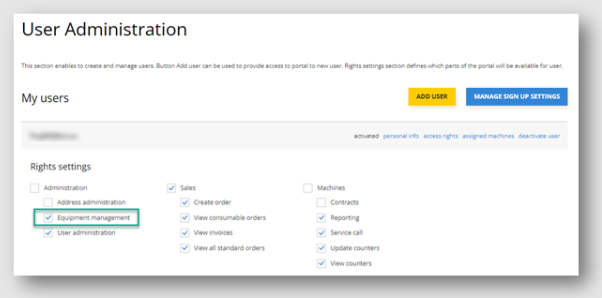-(1).png.aspx)
Setting up Groups
Step1: On the "Groups" tab - create new groups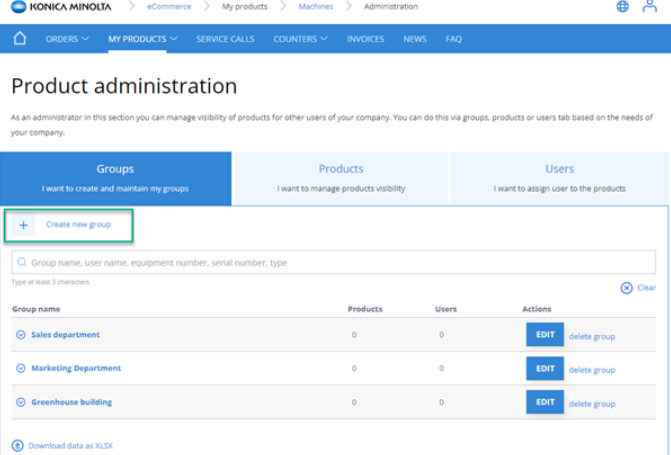-(1).png.aspx)
Step 2: On the "Products" tab - assign machines to the groups
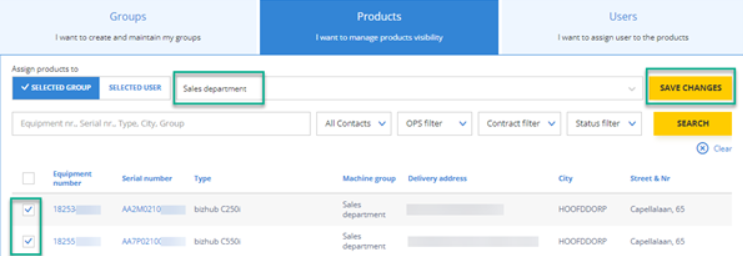.png.aspx)
Step 3: Optional: On the "Users" tab - Assign users to the groups. If a user then logs in, this user will only see the machines of the group(s) the user is associated with.
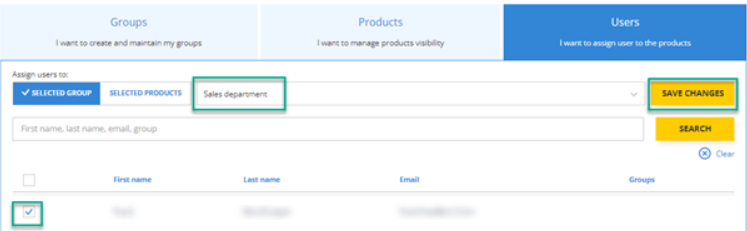.png.aspx)
